Forms and Year-End Tips
Form Layout
Human Resources year-end forms, aka End-of-Year forms, do NOT need to be created in Form Layout. That is why the New ReadyForm button is disabled. Other areas may require defining the ReadyForm in Form Layout, but Human Resources does not.
Maintenance > new world ERP Suite > System > Form Layout
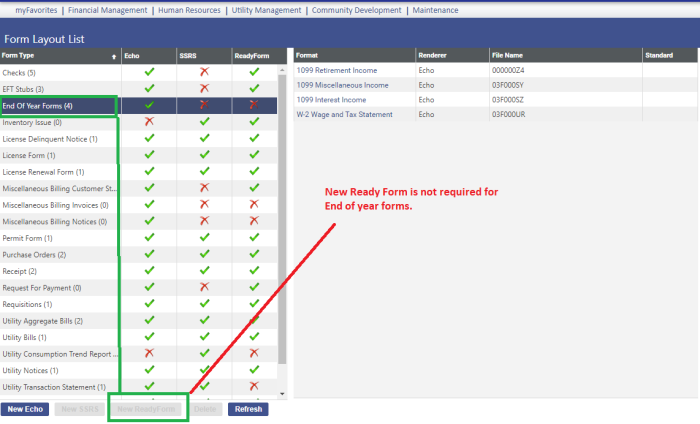
Forms Template Configuration
This section is usually managed by specific users within the organization.
-
In the left panel of the Forms Template Configuration page, select Payroll:
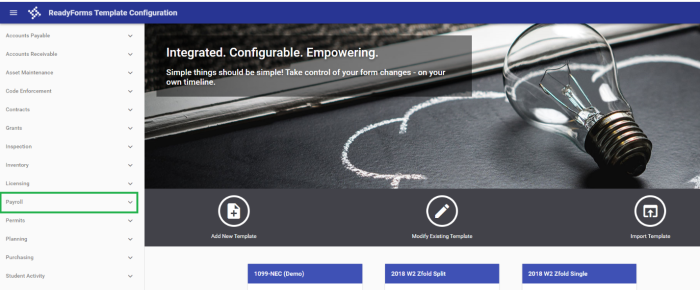
-
Select the form templates you need to work with. In this example, select Payroll W-2:
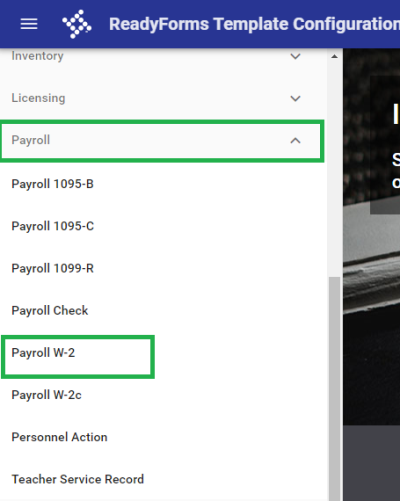
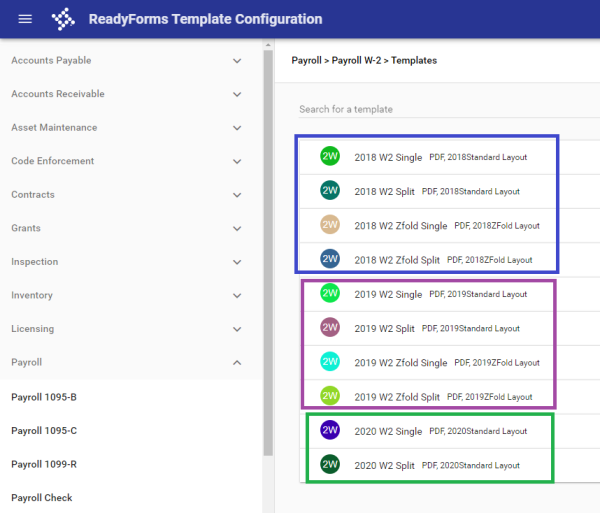
You need only one template per type, one type for Single and one type for Split.
In this example, the standard is being set up. If your company uses Zfold, the same rules apply—one template per type, one for Single and one for Split.
-
You may notice the templates in the list above have a 2020 W2 Single/2020 Standard Layout and a 2020 W2 Split/2020 Standard Layout. The words Split and Single are the easiest way to see what you have created. The area to define split or single is accessible by editing the template and selecting Advanced Output:
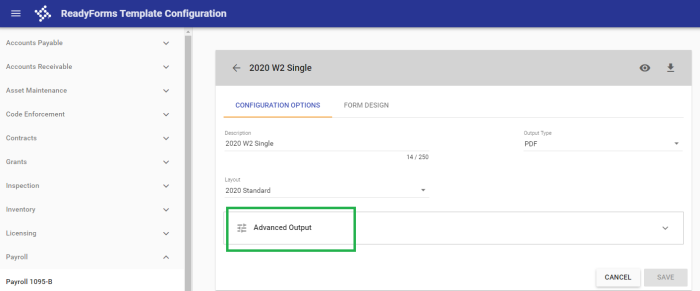
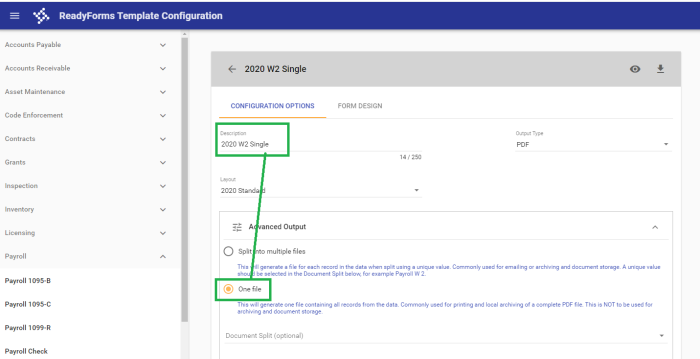
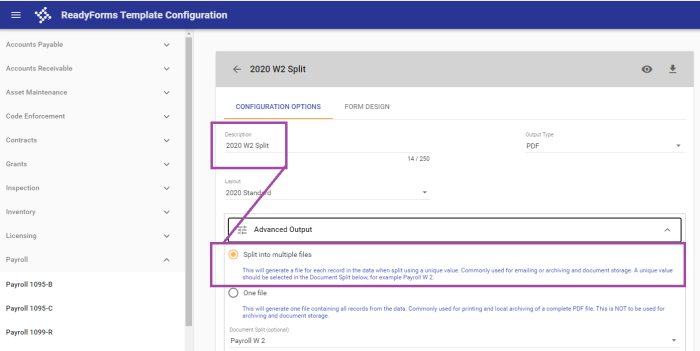
If demo templates already exist for the year you are reviewing, you may need to modify the demo template and change the type to a type your organization does not use or has not already created. Your goal is not to create or maintain duplicate form types for the same year and same advanced output set up.
Many installs and updates come with demo templates, which are typically defined as the new year and type standard. If you do not need the demo templates, you may also delete them. If you are not sure, just modify to a unique type.
If you do not have the new year available, you may need to process Tyler Deploy/Orchestrator and get updated to the most recent release. It is always recommended to proceed in the organization’s TEST environments first to test and review. Once you have completed testing, apply to LIVE when ready.